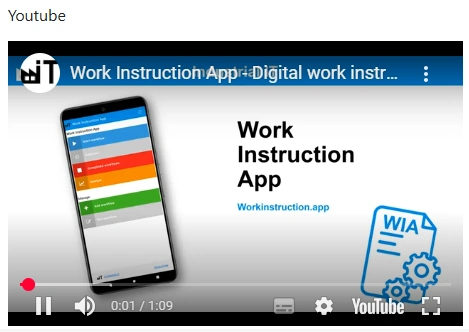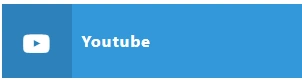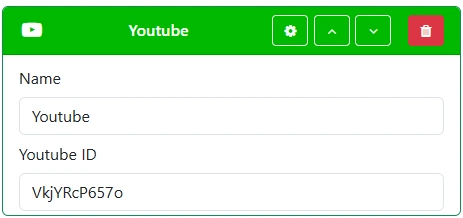Display input
Discover how to easily collect structured data within your Standard Operating Procedures (SOPs) using the Work Instruction App. Whether you need audio, barcodes, locations, photos or videos, this guide explains every display input type available to streamline your workflows. Designed for industries like manufacturing, logistics, and pharmaceuticals, our intuitive platform helps teams capture input accurately and efficiently at every step of the process.
When completing a Standard Operating Procedure (SOP) in the Work Instruction App, users can provide input directly from their displays. Users can provide data using a wide range of configurable fields, such as audio fragments, barcodes, locations, photos, pictures, videos and more. Each input type is designed to ensure accurate data collection at every step of your workflow.
Other input types:
HTML
The HTML field allows users to display HTML fragments while completing a Standard Operating Procedure (SOP). This is ideal for creating rich or complex displays.
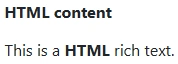

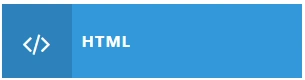
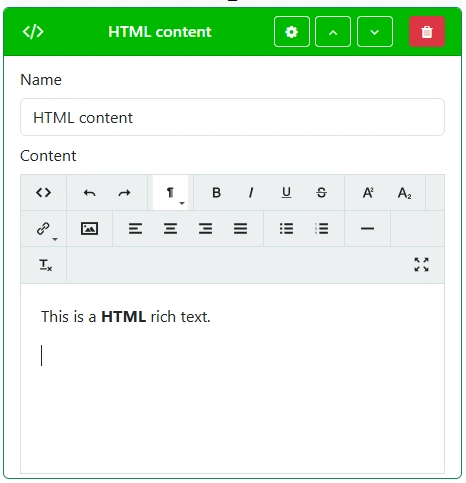
Image
The Image field allows users to display a image fragments while completing a Standard Operating Procedure (SOP). This is ideal for visual elements in your instruction.


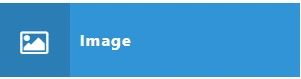
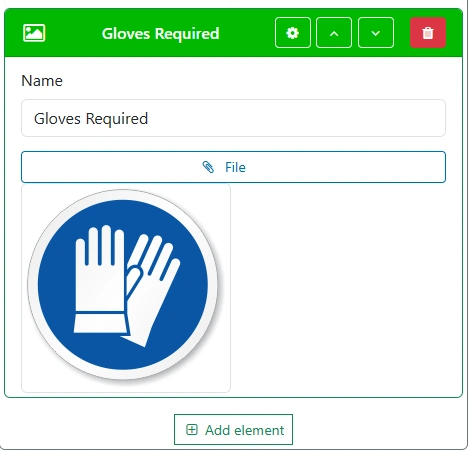
Separator
The Separator input field allows users to separate different elements in the Standard Operating Procedure (SOP).


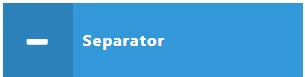

The PDF field allows users to display a pdf file while completing a Standard Operating Procedure (SOP).
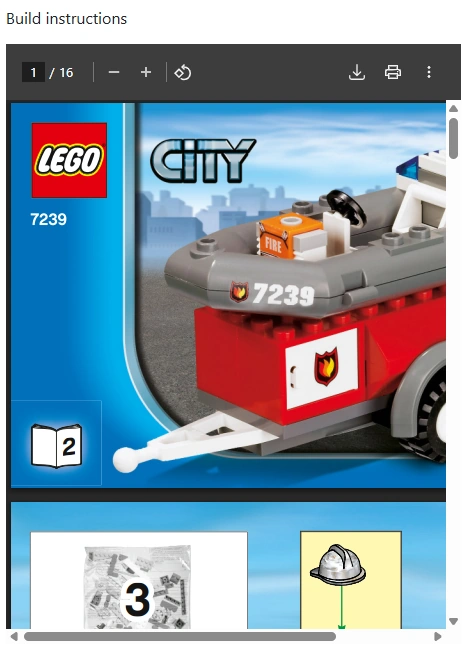

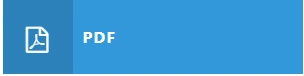
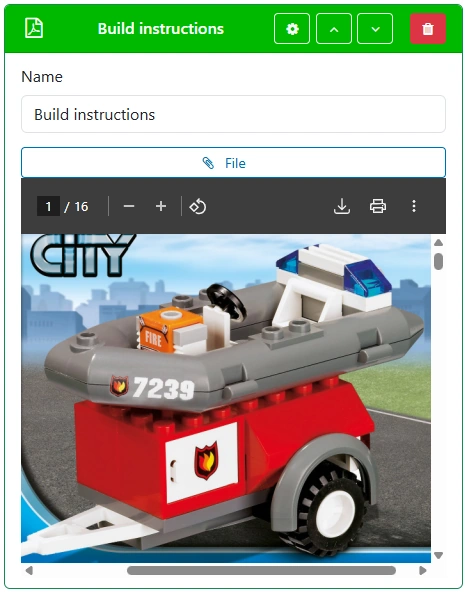
Display photo
The Display photo field allows users to record and display a photo while completing a Standard Operating Procedure (SOP).


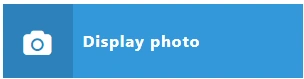

Recorded Video
The Recorded Video field allows you to record a video and show it to the user during the Standard Operating Procedure (SOP) execution.
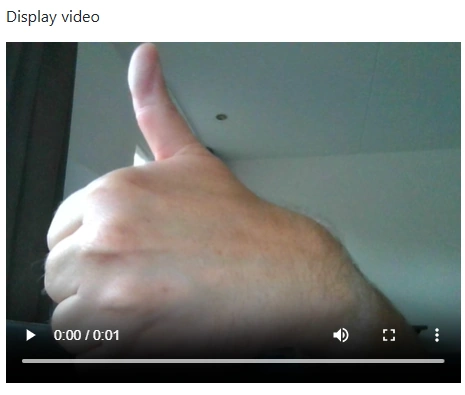


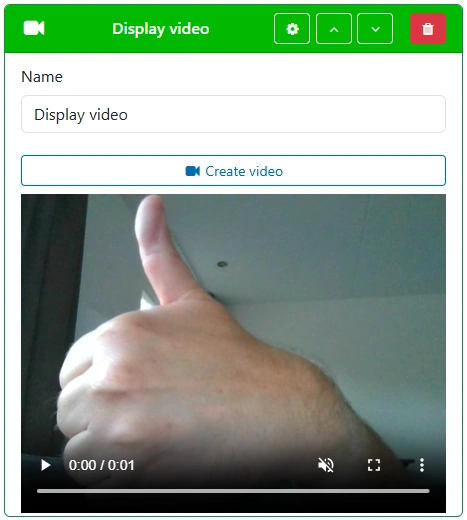
Screen Capture
The Screen Capture input field allows users to record and store screen-capture fragments while completing a Standard Operating Procedure (SOP). This is ideal for confirming multiple tasks, conditions, or checks in a single step.
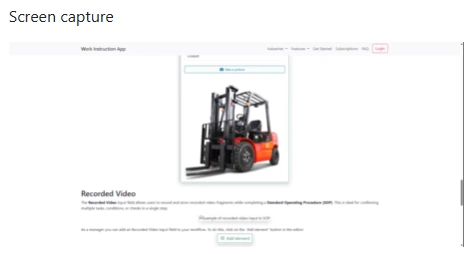

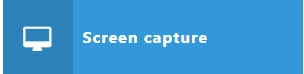

YouTube
The YouTube field allows users to show a youtube video while completing a Standard Operating Procedure (SOP).