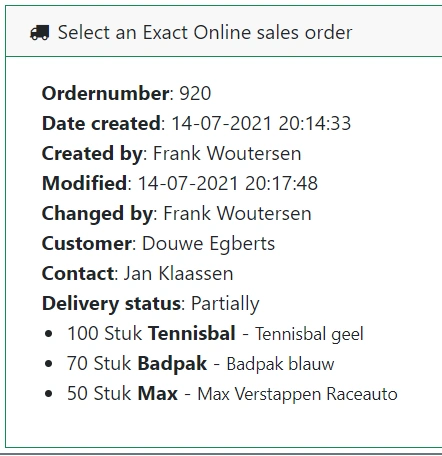Exact Online Standard Operating Procedure (SOP)

A Standard Operating Procedure (SOP) is a detailed, step-by-step instruction that describes how to perform specific tasks within an organization. By implementing a clear SOP, you reduce errors, improve productivity, and keep everyone on the same page. It is the key to standardization and success in any business operation!
Exact Online Workinstruction
The Work Instruction App digitizes SOPs for daily guidance. Tasks are logged in a traceable manner for auditability. You can support business processes such as goods checks, work orders, inspections, and onboarding using clear, media-rich instructions—anytime, anywhere via mobile app.
What is an Exact Online SOP?
An Exact Online SOP (Standard Operating Procedure) is a structured work instruction that guides users through key business processes within the Exact Online environment. These procedures cover tasks such as invoicing, order management, inventory updates, and financial reporting.
By implementing SOPs in Exact Online, organizations can reduce errors, improve consistency, and ensure that every team member follows the same steps. SOPs can be integrated into specific modules and actions in Exact Online, helping users perform complex tasks with clarity and precision.
Digital SOPs also provide version control, step-by-step tracking, and audit logs — essential for maintaining quality standards, meeting compliance requirements, and training new staff efficiently.
How Does the Exact Online Work Instruction Setup Work?
Setting up a work instruction for Exact Online begins by documenting a recurring business task — for example, processing supplier invoices or performing account reconciliations. This task is then translated into a structured, digital instruction within a SOP platform such as the WorkInstruction App.
Examples include "Create sales invoice", "Verify VAT return", or "Post journal entries". Instructions are broken down into clear, actionable steps — often supported by screenshots, tooltips, and notes.
Once integrated, these instructions appear contextually while the user works in Exact Online. The result: immediate, in-app guidance without disrupting the workflow. This makes Exact Online work instructions especially useful for onboarding, compliance, and scaling standardized operations.
Exact Online Standard Operating Procedure – Real-World Example
Imagine you work in the finance department and handle monthly VAT submissions in Exact Online. With an Exact Online Standard Operating Procedure, that process becomes a clear, repeatable workflow:
- Review unprocessed transactions
- Launch VAT return in Exact Online
- Verify calculations and adjustments
- Export reports and archive them
- Submit to the tax authorities
Using the WorkInstruction App, this procedure is transformed into a digital SOP that guides users through each step. Each action is accompanied by explanations, visuals, and checklists. Employees follow the same verified workflow every time — even when team members are absent or new to the system.
This real-world example highlights how digital SOPs not only save time and reduce mistakes but also enhance consistency and control within Exact Online.
Other input types:
Try the Work Instruction App free for 1 month:
Connect Exact Online to the Work Instruction App
Log in and navigate to Settings via the gear icon:
Under the Exact Online tab, click Login:
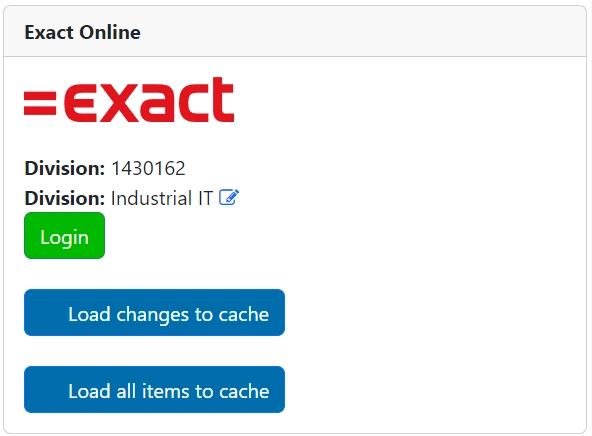
Select your country (usually Netherlands):
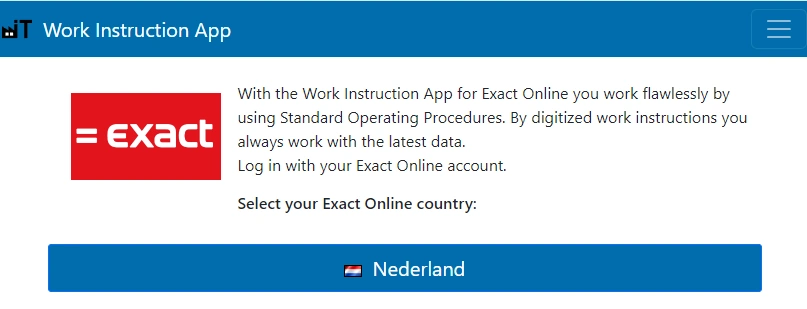
Authorize access:
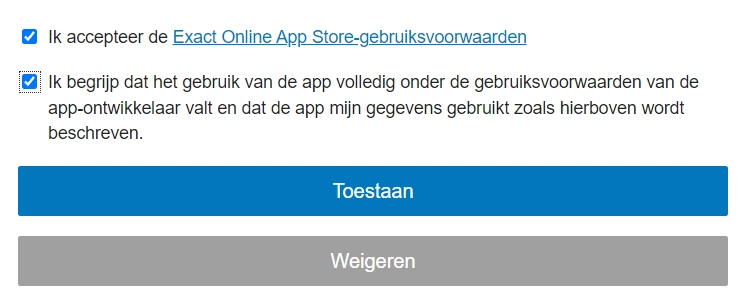
Loading Data
Return to the settings page and click "Load all items to cache" under the Exact Online tab:
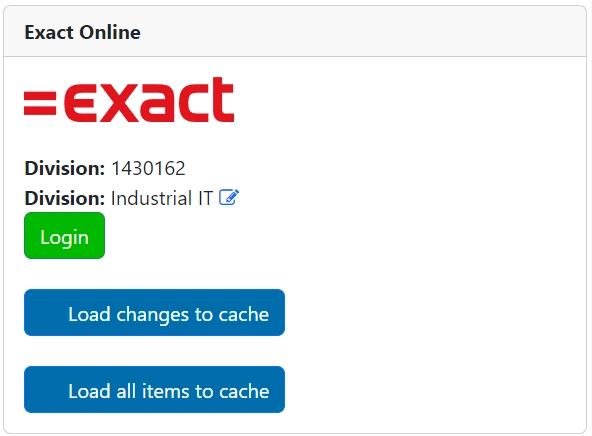
Exact Online properties will be loaded:
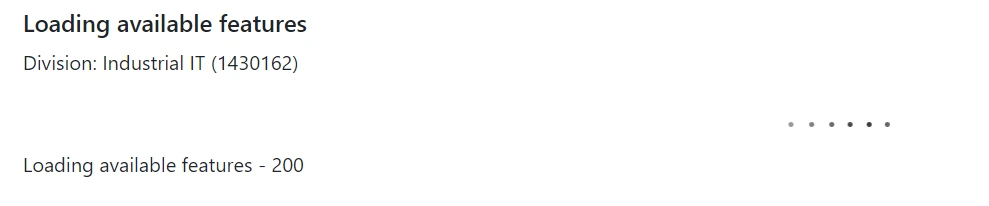
Followed by the required records:
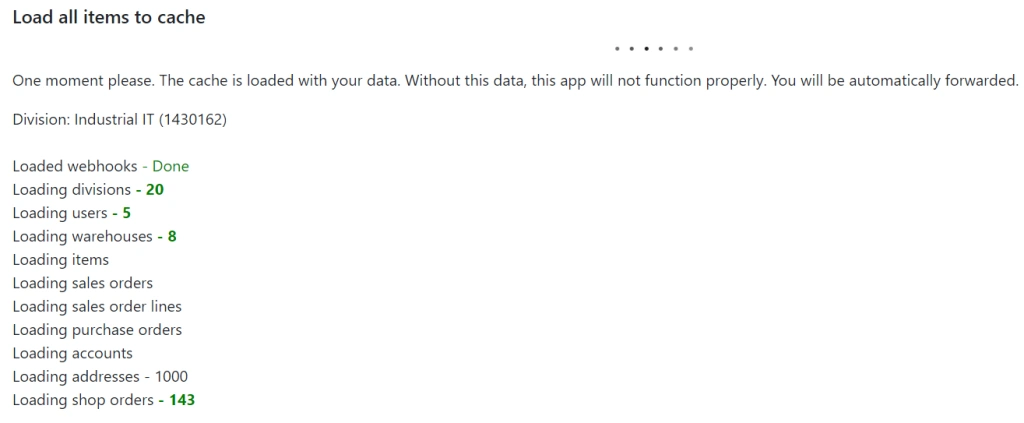
Once complete, you will be redirected to the home screen.

Add an Exact Online Element
Create a new instruction by clicking the green plus button:

Click to add an element:

Select the required element in the pop-up:
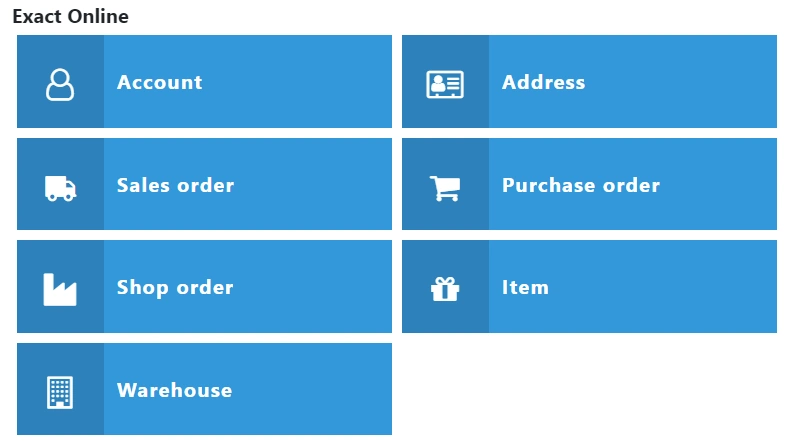
Once complete, publish the instruction.
Select Exact Online Data
Start the instruction via "Start workflow":
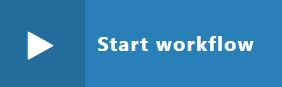
Begin typing in the field to search or scan a barcode:

Once selected, the data appears automatically:
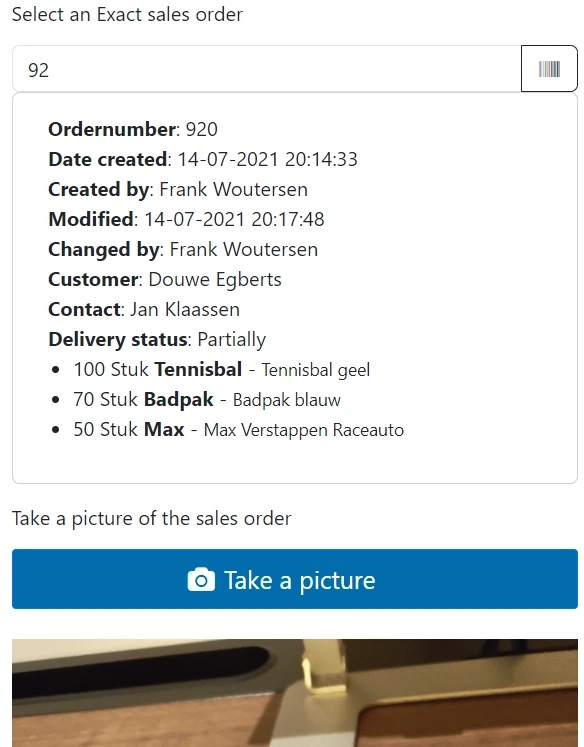
Complete and save your instruction.
Analyze Executed Instructions
Click Analyze to view performed work instructions:

Select a saved instruction to view linked Exact Online data: