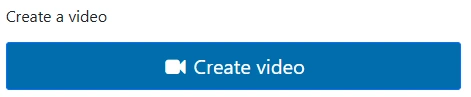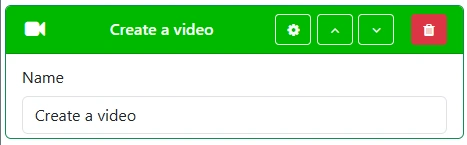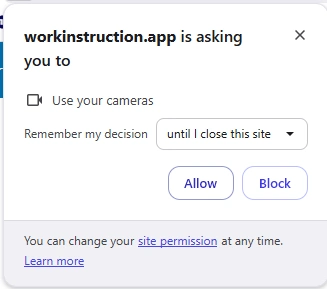Device input
Discover how to easily collect structured data within your Standard Operating Procedures (SOPs) using the Work Instruction App. Whether you need audio, barcodes, locations, photos or videos, this guide explains every device input type available to streamline your workflows. Designed for industries like manufacturing, logistics, and pharmaceuticals, our intuitive platform helps teams capture input accurately and efficiently at every step of the process.
When completing a Standard Operating Procedure (SOP) in the Work Instruction App, users can provide input directly from their devices. Users can provide data using a wide range of configurable fields, such as audio fragments, barcodes, locations, photos, pictures, videos and more. Each input type is designed to ensure accurate data collection at every step of your workflow.
Other input types:
Audio
The Audio input field allows users to record and store audio fragments while completing a Standard Operating Procedure (SOP). This is ideal for confirming multiple tasks, conditions, or checks in a single step.
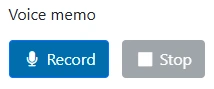

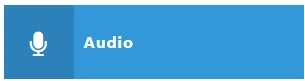
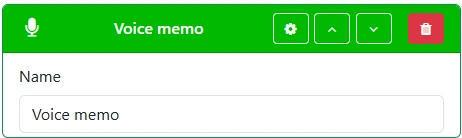
Barcode
The Barcode input field enables users to scan barcodes with their device's webcam while following a Standard Operating Procedure (SOP). This is useful for logging inspection product barcodes, QR-codes, production forms within your workflow.


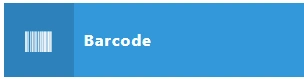
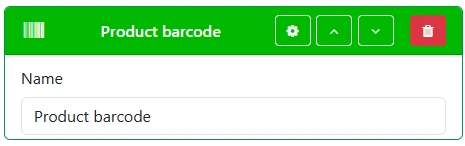
Location
The Location input field allows a user to provide the current GPS location from their device when completing a Standard Operating Procedure.


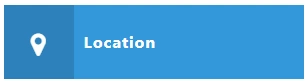
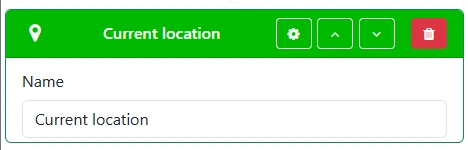
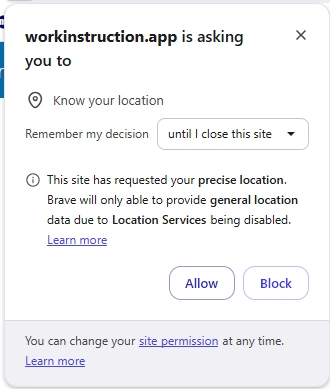
Photo
The Photo input field allows a user to take a picture during the execution of a Standard Operating Procedure.
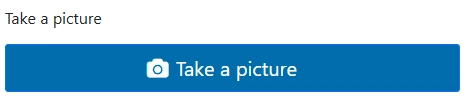

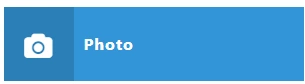
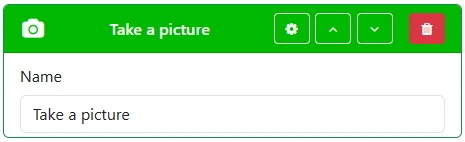
Video
The Video input field allows a user to create a video while executing a Standard Operating Procedure.