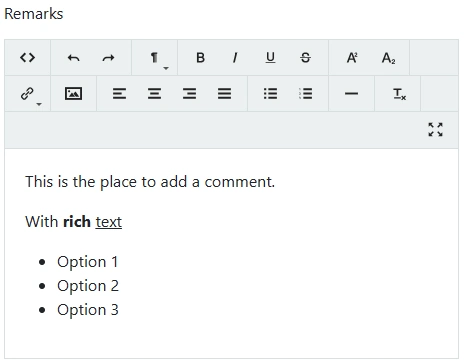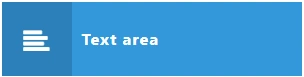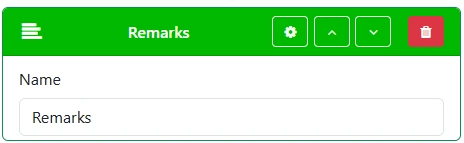User input
Discover how to easily collect structured data within your Standard Operating Procedures (SOPs) using the Work Instruction App. Whether you need checkboxes, signatures, dates, sliders, or text fields—this guide explains every user input type available to streamline your workflows. Designed for industries like manufacturing, logistics, and pharmaceuticals, our intuitive platform helps teams capture input accurately and efficiently at every step of the process.
When completing a Standard Operating Procedure (SOP) in the Work Instruction App, users can provide input using a wide range of configurable fields—such as checkboxes, text fields, date selectors, sliders, maps, digital signatures, and more. Each input type is designed to ensure accurate data collection at every step of your workflow.
- Checkbox
- Date
- Drawing / Sign
- Number
- Map location
- Radio button
- Selection
- Slider
- Switch
- Text
- Text area
Other input types:
Checkbox
The Checkbox input field allows users to select one or more predefined options while completing a Standard Operating Procedure (SOP). This is ideal for confirming multiple tasks, conditions, or checks in a single step.
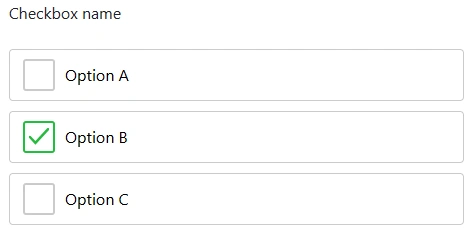

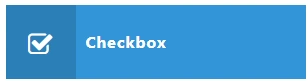
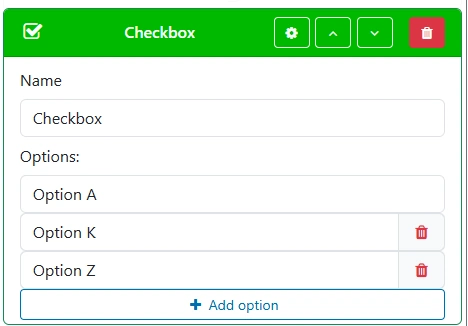
Date
The Date input field enables users to select a specific date while following a Standard Operating Procedure (SOP). This is useful for logging inspection dates, deadlines, or approvals within your workflow.


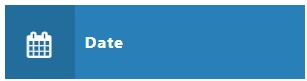
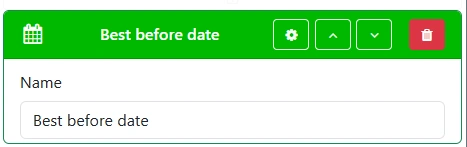
Drawing / Sign
The Drawing or Sign input field allows a user to sign or draw when completing a Standard Operating Procedure.
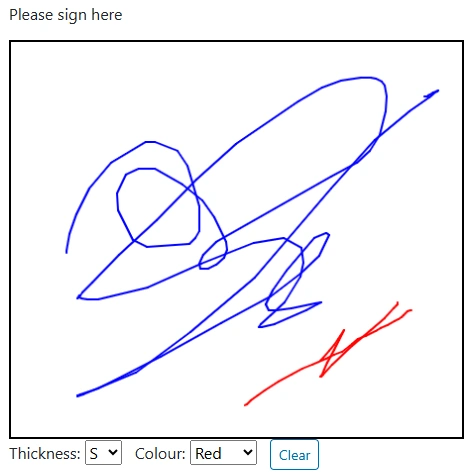

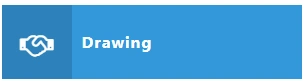
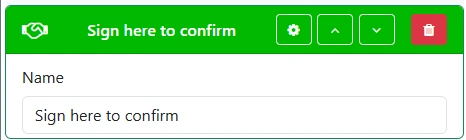
Number
The number input field allows a user to enter a number when completing a Standard Operating Procedure.


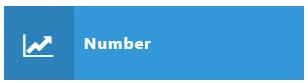
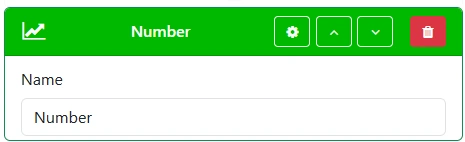
Map location
The map input field allows a user to select a location on a map when completing a Standard Operating Procedure.
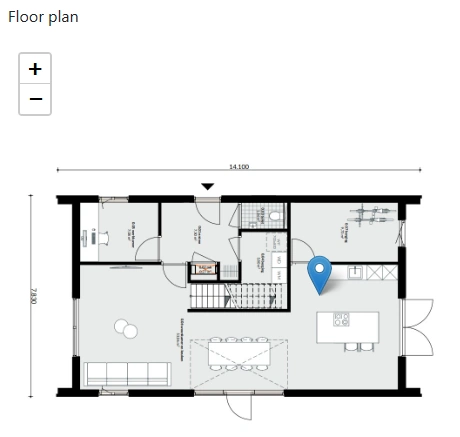

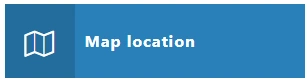
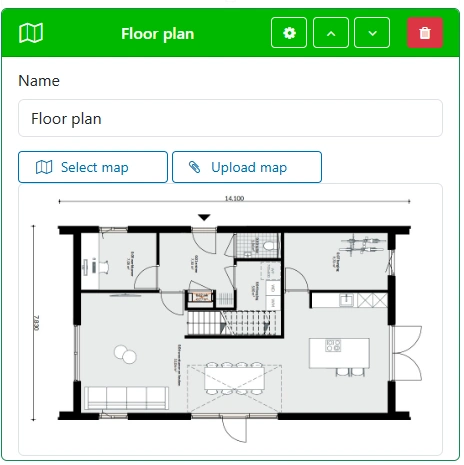
Radio button
The radio button input field allows a user to select an option with a radio button when completing a Standard Operating Procedure.
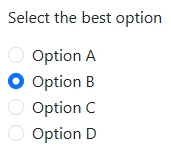

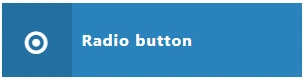
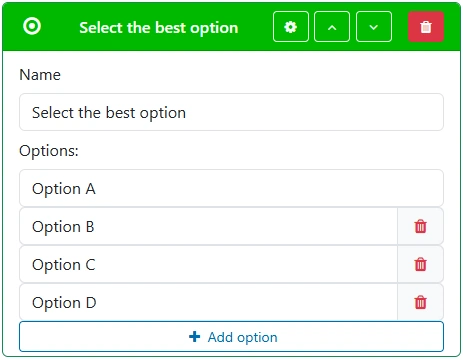
Selection
The select input field allows a user to select an option when completing a Standard Operating Procedure.
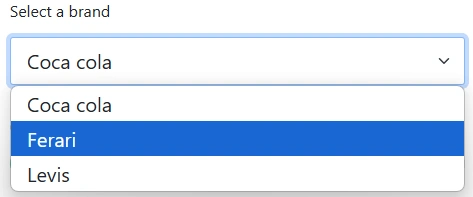

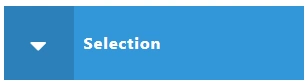
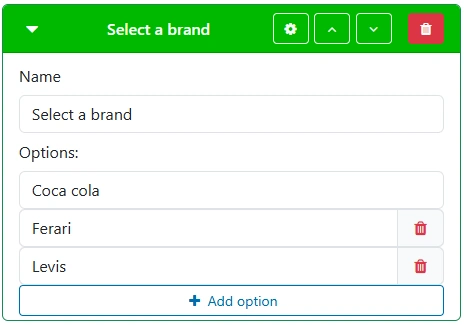
Slider
The slider input field allows a user to select a value by sliding a control along a scale when completing a Standard Operating Procedure.


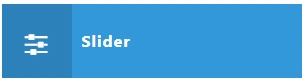
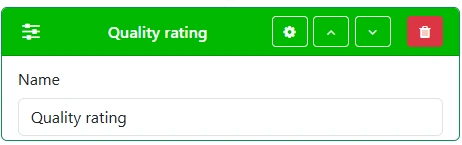
Switch
The switch input field allows a user to select options with a switch button when completing a Standard Operating Procedure.
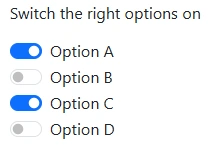

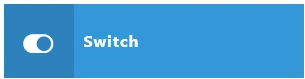
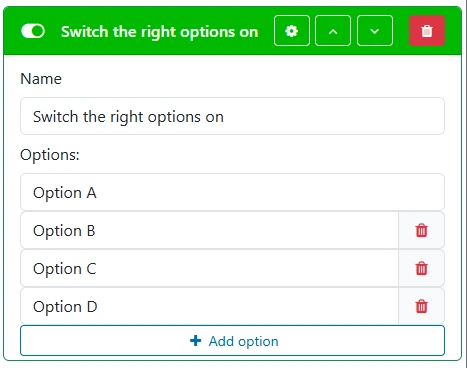
Text
The text input field allows a user to enter text on a single line when completing a Standard Operating Procedure.



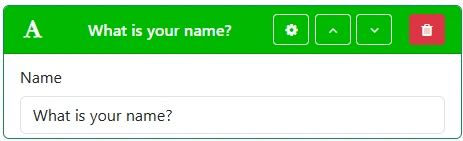
Text area
The text area input field allows a user to enter longer text across multiple lines when completing a Standard Operating Procedure.